WepsTech
The world of development
It may possible that every Unity beginner will face this bug while trying to create first build for the Android platform. Here we have a couple of questions in our mind why from where this message is occurring. So without wasting time let’s come to the point.
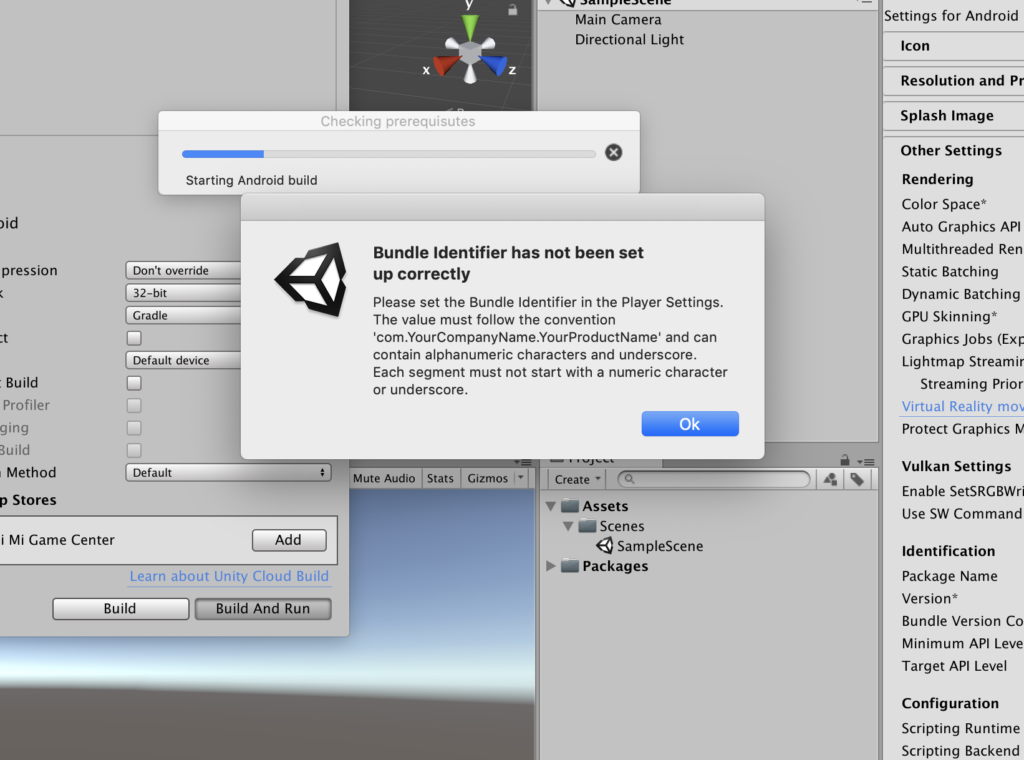
I hope if you are on this step then you know the basic steps to reach on this screen. Well, here I am telling you how you can solve this issue.
As you are seeing com.YourCompanyName.YourProductName in the message and also they have mention that you need to change this package name with your unique package name. This is just a format or syntax of valid bundle ID.
So Click on Ok for closing this popup. And now click on the Player Setting as mention in the below image!.
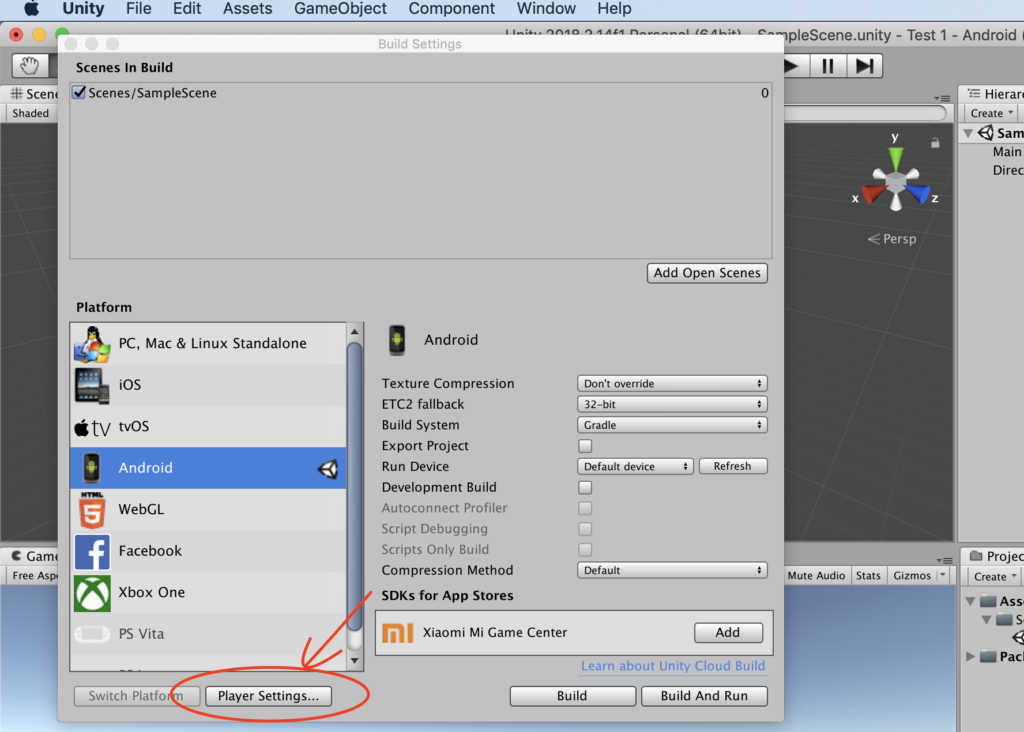
After click on Player Setting you will find the another view at the right of your screen with name Inspector. In the inspector you will find the Identification in Other setting Tab. As show into the below image.
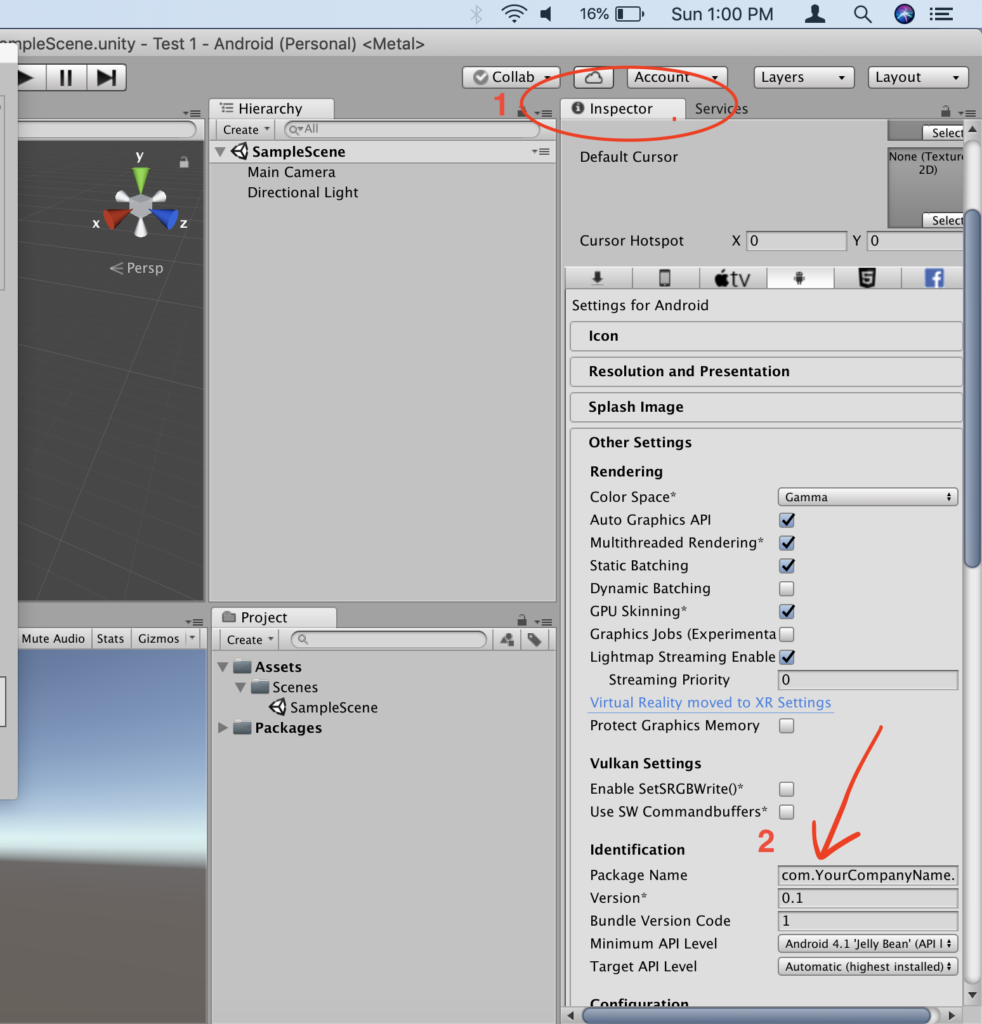
Hopefully Now you can the Package Name. Now change this package name as per your identification of your project. I have change this as com.pushpendra.Test1 or com.wepstech.test1. After doing all this work you need to build and run again now you will find your game first build will be visible your connected android phone.
And keep in mind bundle identification can not contain spacial character and also keep in mind every part of dot (.) shouldn’t start with numeric. Like 1com.1PackageName.1ProductName. This is wrong.
Here you must know the BASIC REQUIREMENT For Development and your Phone must have Developer Mode ON with USB Debugging Option On. And you can find this into Mobile Setting -> About Phone -> Do Multiple Click on Build Number, Now finally you can see Developer Option in your Phone setting. From there you can find USB Debugging option make sure it would be ON.
Thant’s all for this problem.
Good Luck 🙂 Happy Coding